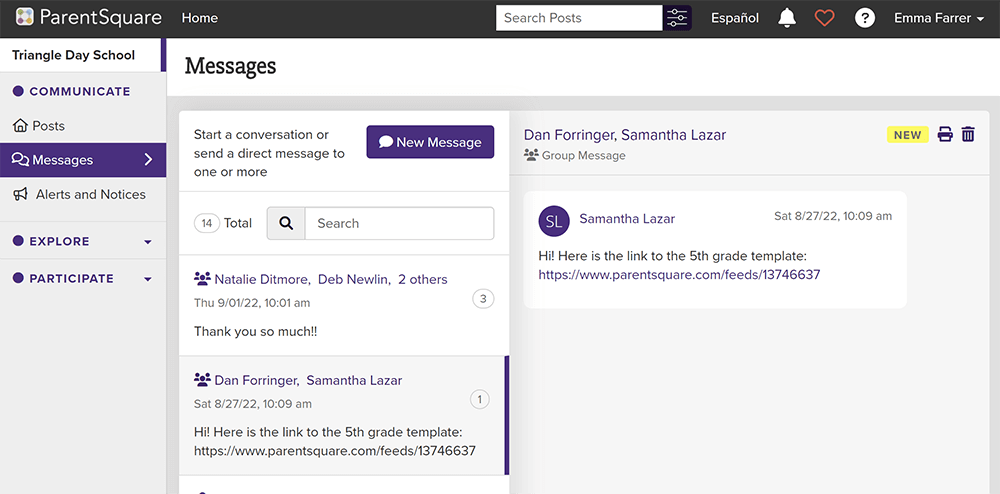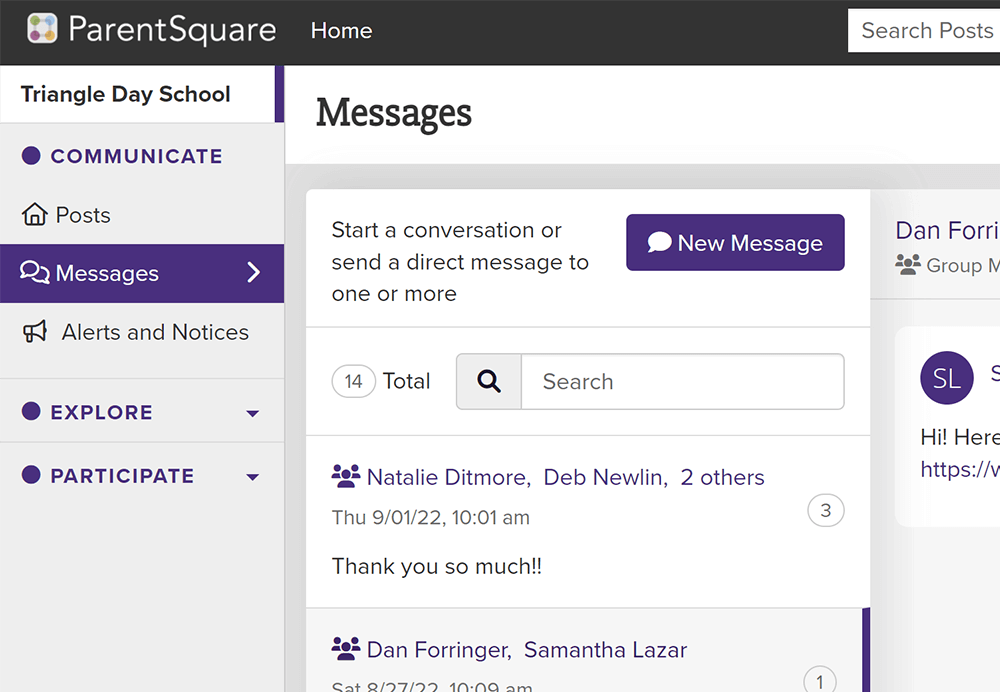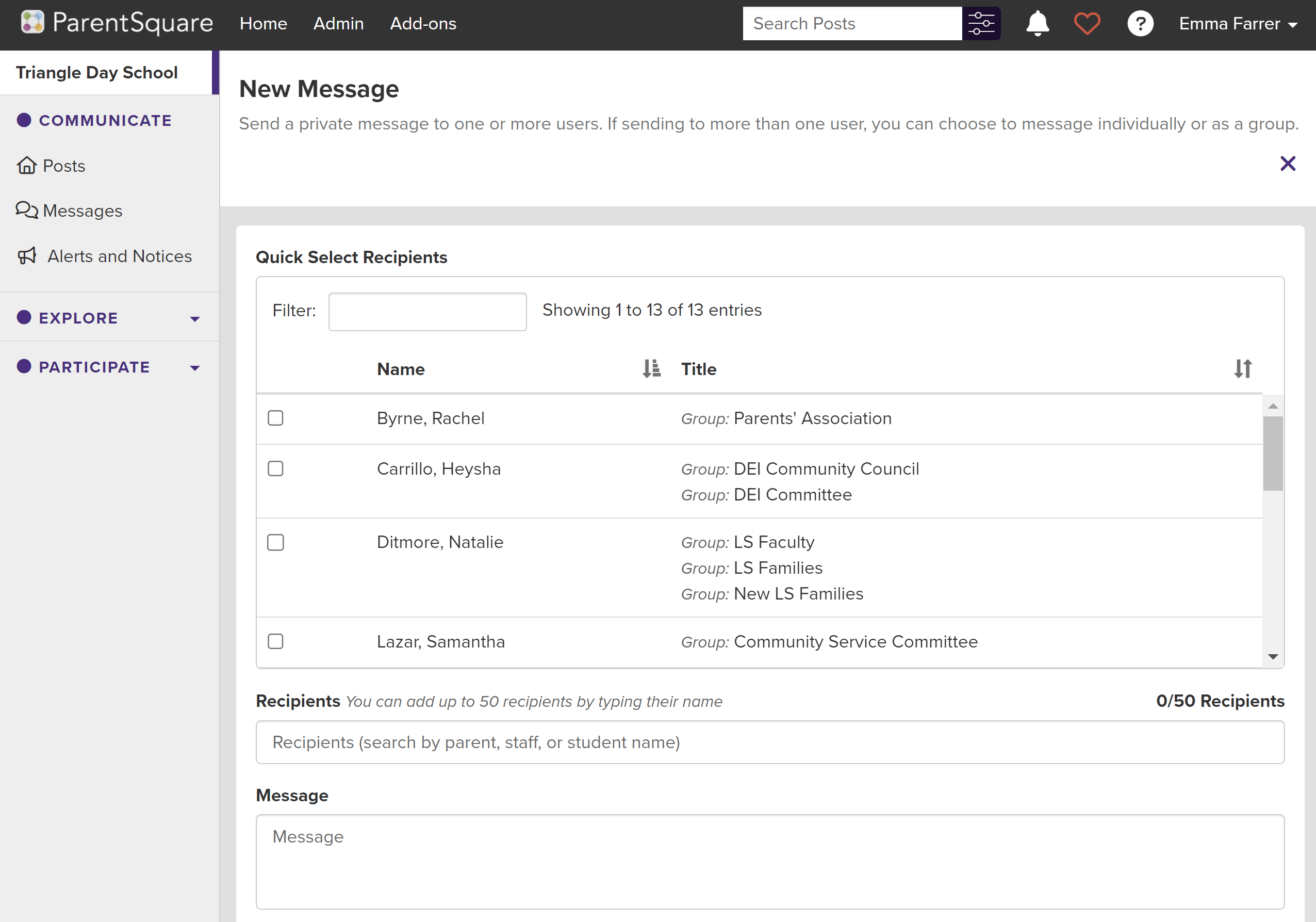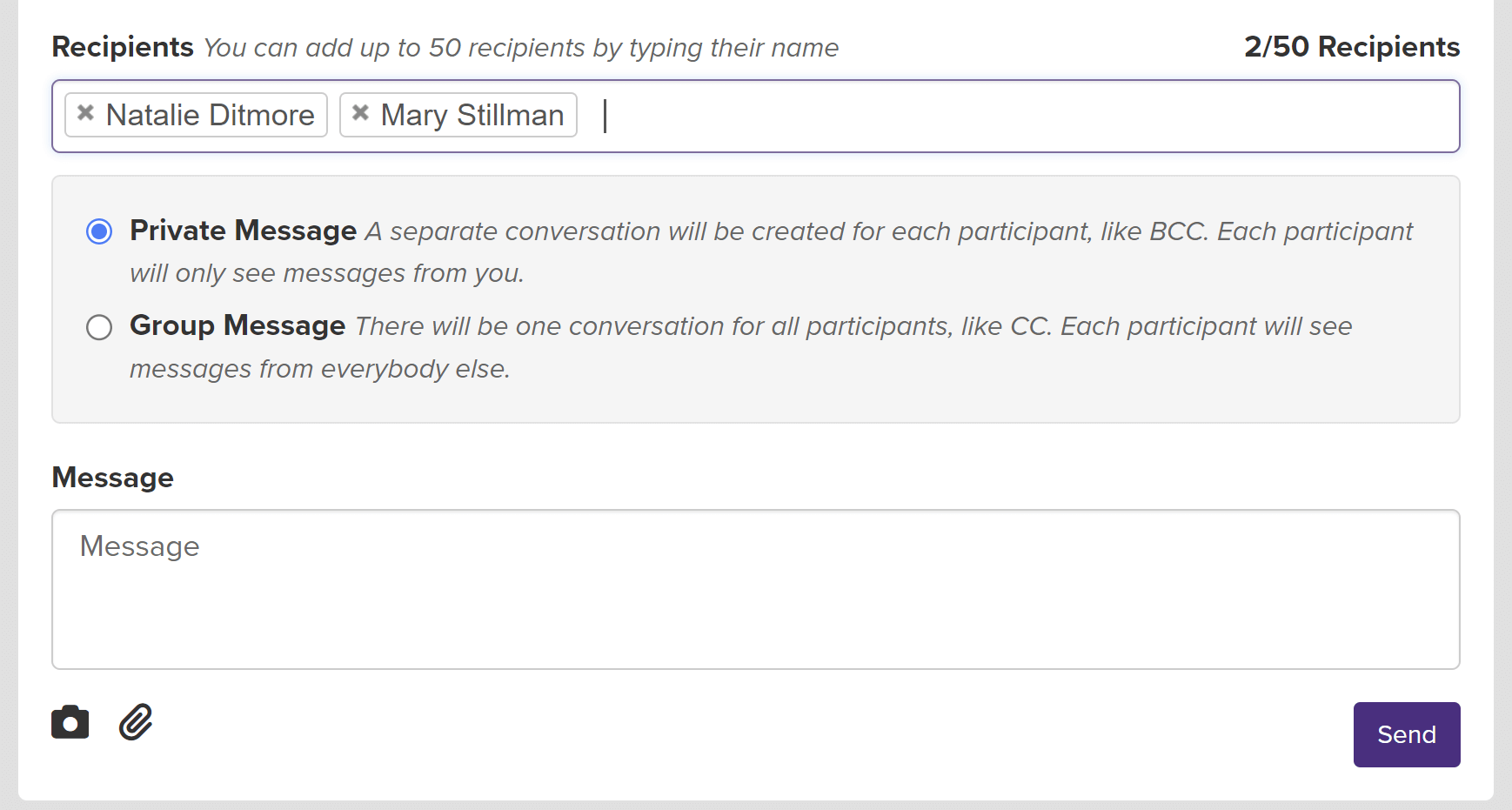Send a ParentSquare Message to Staff, Faculty, or Parents
- From Home, select Messages in left sidebar.
- The middle column displays active conversations. Click the trash can to delete entire conversation.
- Click New Message.
- In the Recipients section, enter the first 3 or more letters of the recipient’s name (or their child’s name) and select the intended recipient. Add additional recipients as needed.
- If two or more recipients are selected, choose Private MessageorGroup Message.
- Type your Message.
- (Optional) Click camera icon to attach a photo, or click paper clip icon to attach a file.
- Click Send.
Message will be sent immediately via the recipient’s preferred notification method.
- Tap Plus icon
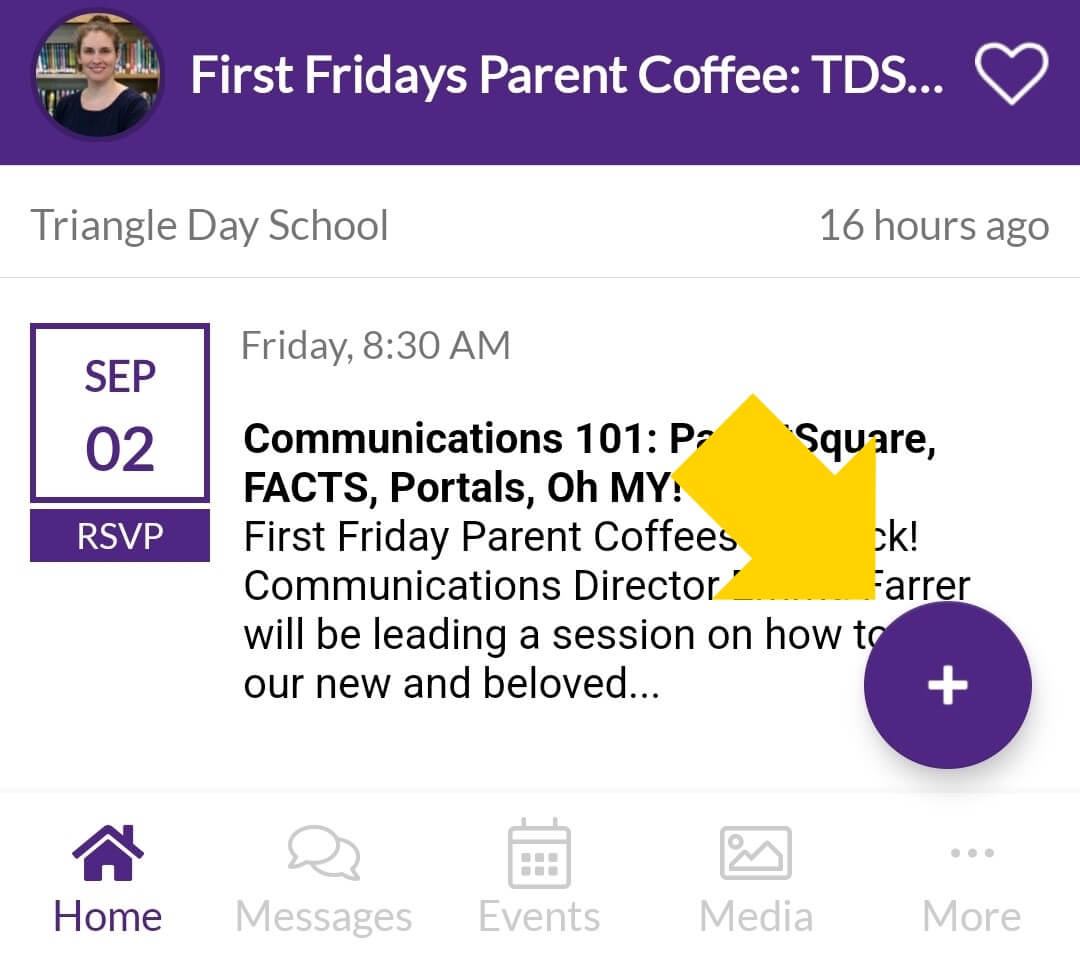
- Tap Message
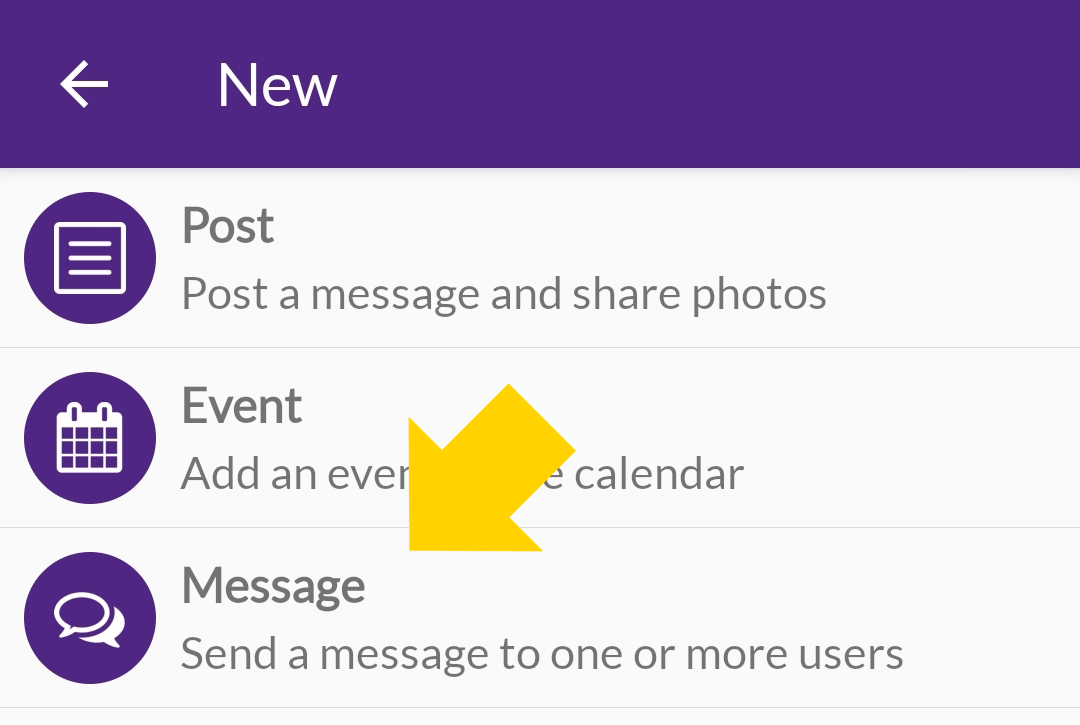
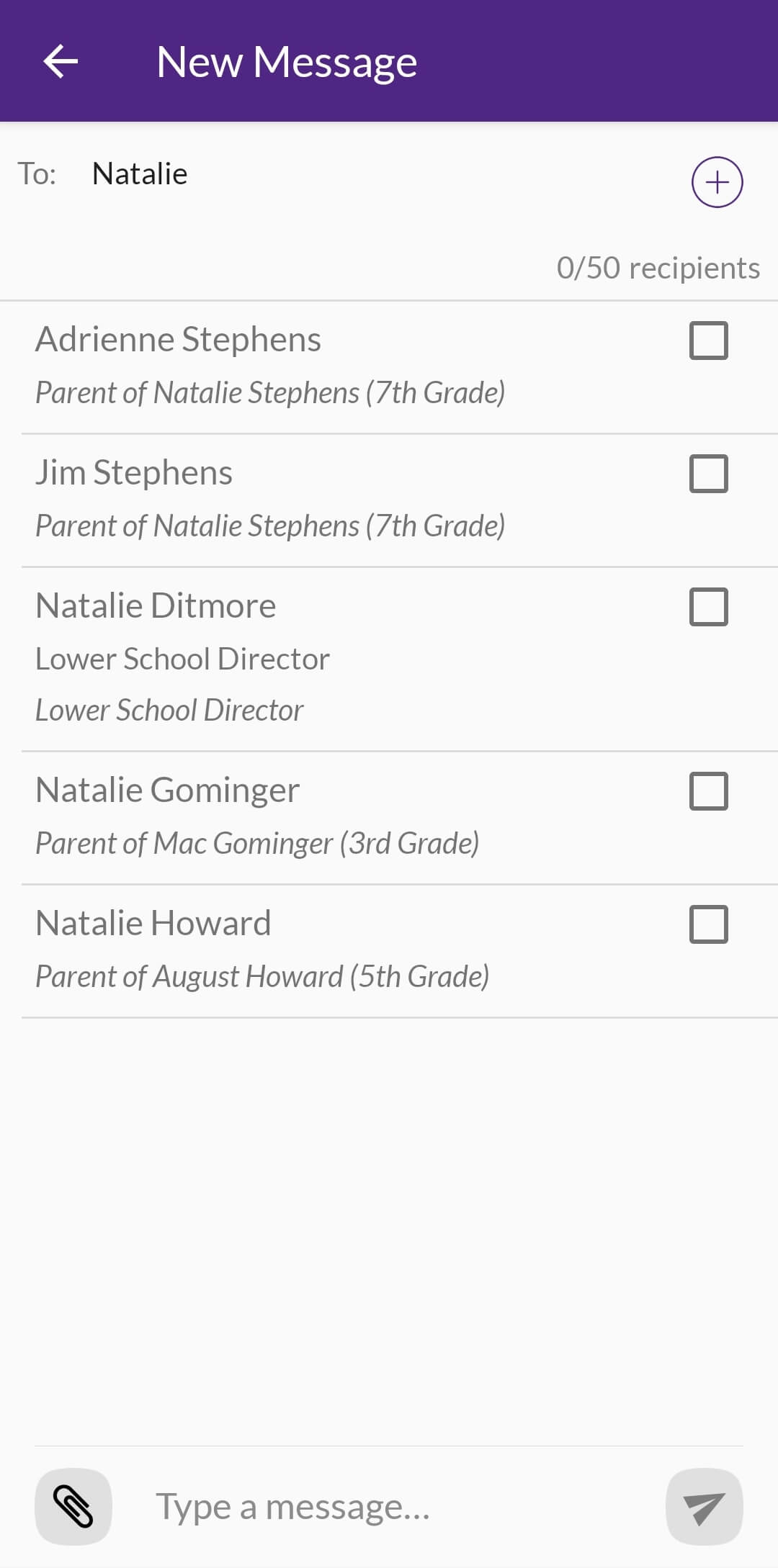 Type the name of your recipient in the To field.
Type the name of your recipient in the To field.- Enter the first 3 or more letters of the recipient’s name (or their child’s name) and select the intended recipient.
You may need to tap Enter on your keyboard for names to appear.
- Repeat to add additional recipients as needed.
- If two or more recipients are selected, select Private Message or Group Message.
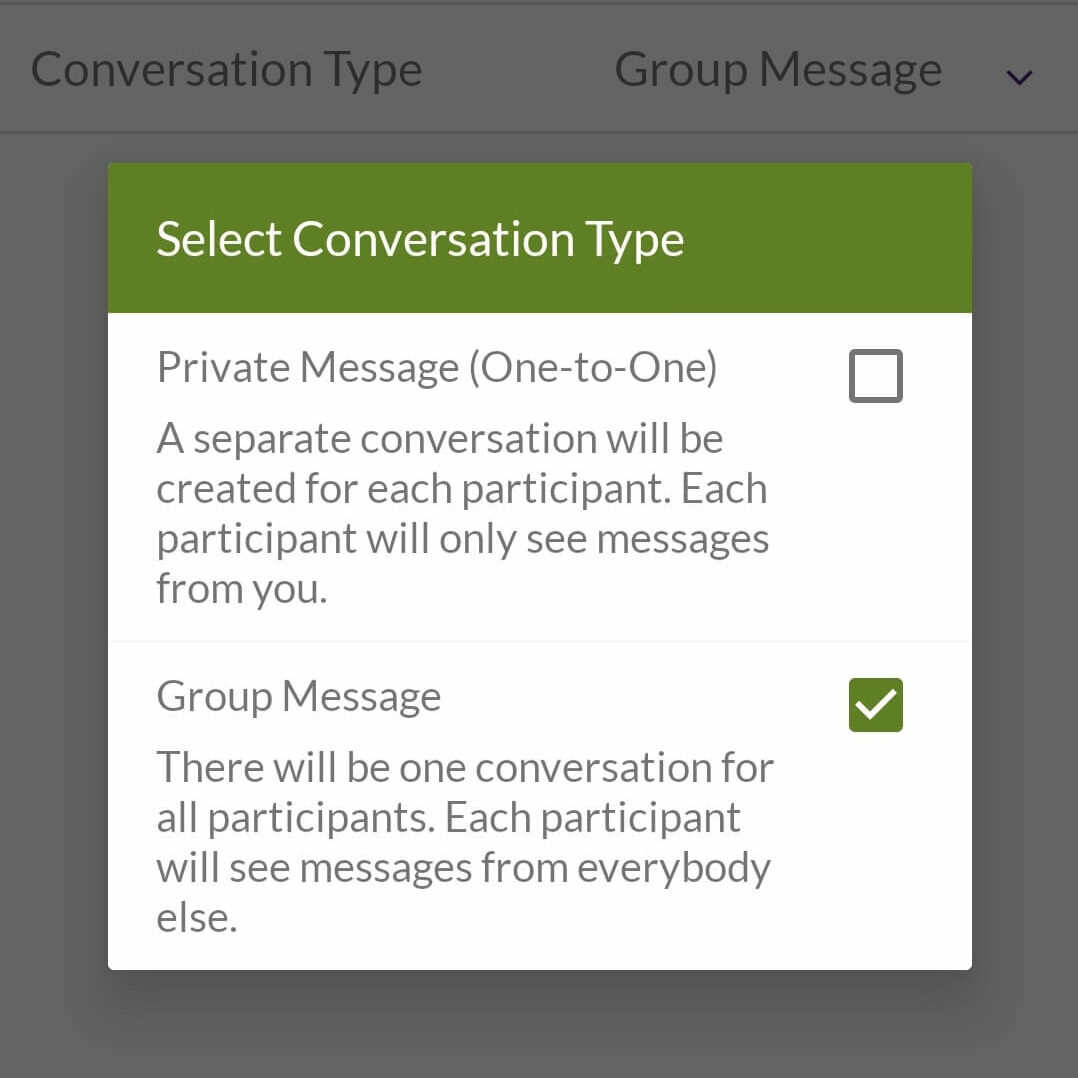
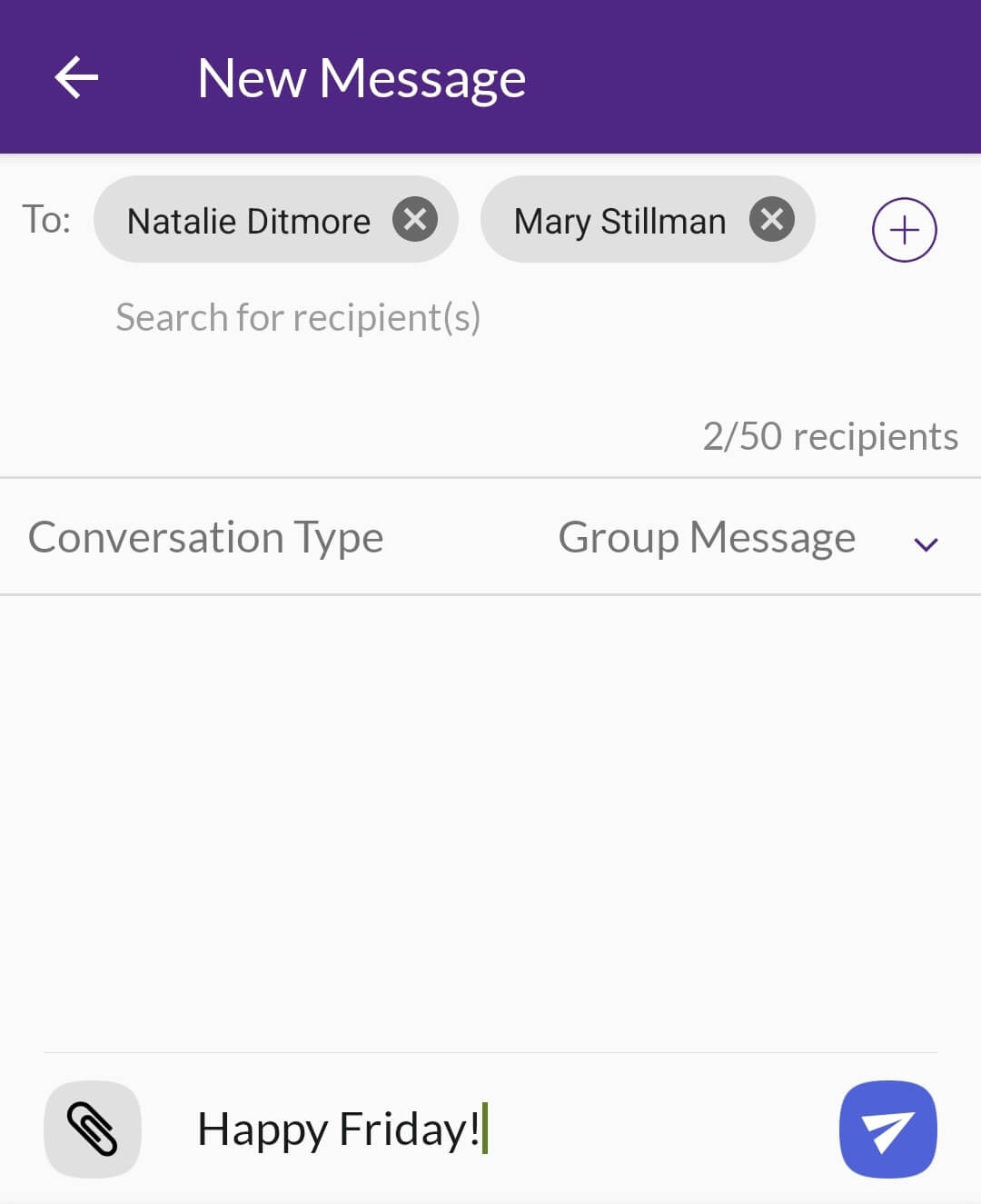 Type your message in New Message field.
Type your message in New Message field.- (Optional) Tap the paper clip to attach photos or files.
- Tap Send.
Message will be sent immediately via the recipient’s preferred notification method.